Leading region
Site of action potential (or calcium transient) initiation is shown on the image.
Select the map creation target area before executing.
Select [Leading region map...] from the [analyze] menu.
A leading region map window is shown like below.
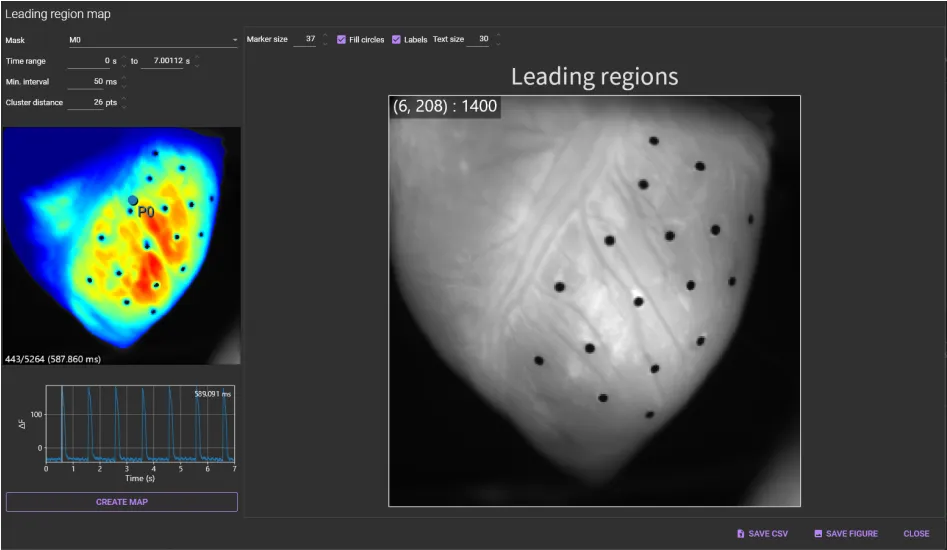
(1) Mask
Select “Mask” that is an area to be used for leading region map.
(2) Time range
Specify time range.
(3) Min. interval
Specify minimum time span between two peaks.
(4) Cluster distance
Specify minimum distance between points to be in in the same cluster.
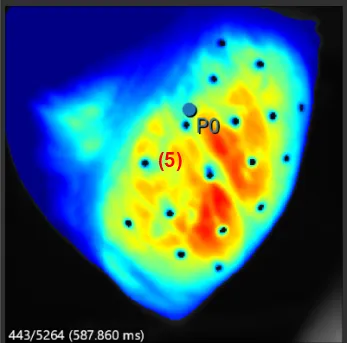
(5) Image display
Shows the same data as the main screen.
The following mouse operations are possible.
| Operation | Description |
|---|---|
| Scroll mouse wheel | Enlarge/reduce image size. |
| Mouse drag point | Light intensity change at the specified pixel is displayed in (6) . |
(6) Waveform display
Display light intensity change in the pixel specified in (5) .
The following mouse operations are possible.
| Operation | Description |
|---|---|
| Scroll mouse wheel | Enlarge/reduce horizontal waveform size. |
| Mouse drag on waveform/Click on waveform | Move frame. |
| Hold “Ctrl” key and drag mouse pointer to right | Select time range of waveform. You can create a "leading region map" for a specified time range only. |
| Hold “Ctrl” key and drag mouse pointer to left | Deselect time range selection for waveform and select all ranges. |
(7) CREATE MAP
Create a leading region map based on the set conditions.
Click this button to automatically detect peaks and display peak numbers at the top of each waveform.
(8) Marker size
Change the size of the marker.
(9) Fill circles
Specifies whether circle is filled.
(10) Labels
Specifies whether to display label indicating peak number.
(11) Text size
Change label text size.
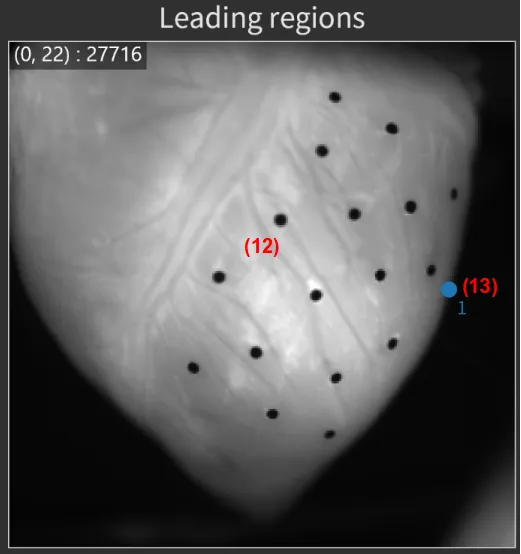
(12) Background display
Shows background image.
The following mouse operations are possible.
| Operation | Description |
|---|---|
| Scroll mouse wheel | Enlarge/reduce image size. |
| Mouse move over image | Coordinates and light intensity are displayed on the top left of the map. |
(13) Leading region point
Shows site of action potential (or calcium transient) initiation.
(14) SAVE CSV
Output the numerical values of the displayed map to a CSV file.
(15) SAVE FIGURE
Click to open “Figure editor”. See “Save image (figure editor)” for details.
(16) CLOSE
Close this dialog.