App settings
You can set the color bar, software license, etc.
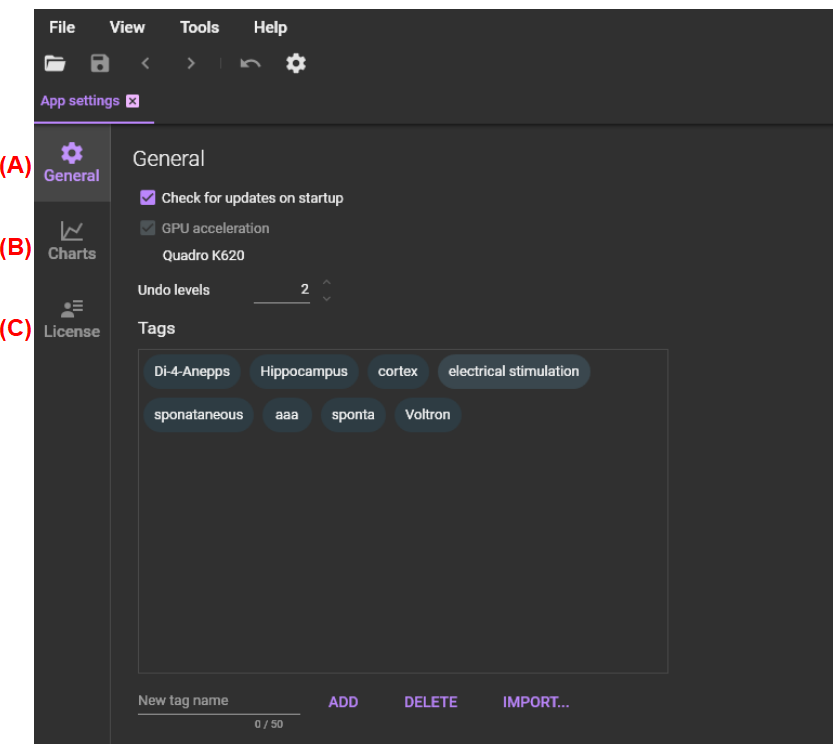
(A) General
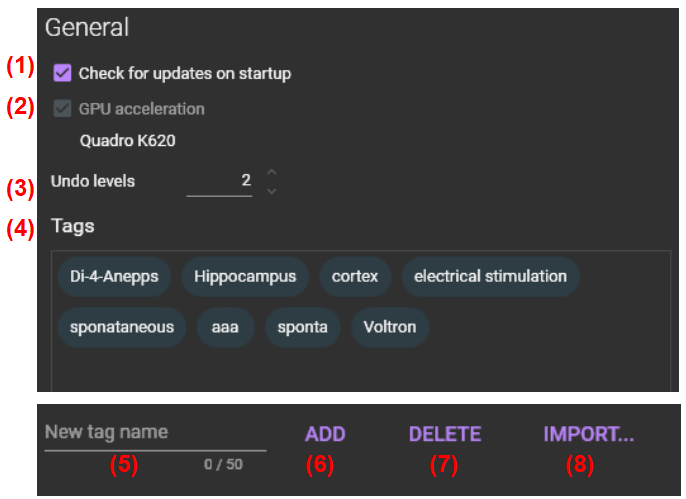
(1) Check for updates on starup
When this software is started, the software checks if there is an updated version.
(2) GPU acceleration
If a GPU is installed, it will be automatically checked on and some data processing will be faster.
(3) Undo levels
Click the Undo button to cancel the previous filter and undo. This setting sets how many times you can undo.
If you apply filter once, the data before filter needs to be retained, so the memory capacity is about twice the data capacity. Setting a large value for “Undo levels” uses more memory, and may cause your PC to run out of memory. “1” is recommended.
(4) Tag list
A list of tags used to identify data is displayed.
(5) New tag name
Enter tag name to be newly registered (up to 50 characters).
(6) Add tag
When clicked, tag entered in (5) is added to the list in (4) .
(7) Delete tag
Click to delete tag selected in (4) .
(8) Import tag
Load a text file to import tags.
Enter a line break for each tag in the text file.
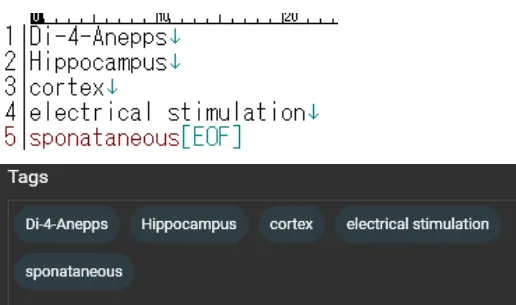
(B) Charts
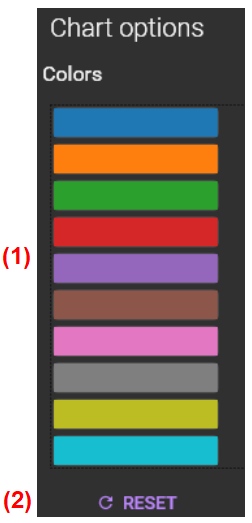
(1) Colors
When clicking on an image, waveform is displayed with colors in order from the top of the color list. Clicking on each color will display a palette where you can change it to toher color.
(2) Reset
Click to reset all colors to the default theme.
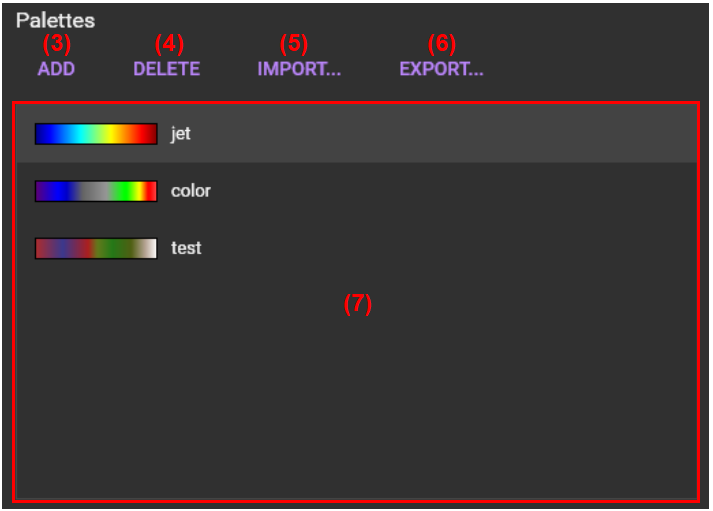
(3) ADD
Click to display the screen below and create a new color map. Click the [Save] button to add it to the color map list. Up to 256 points can be specified for gradation.
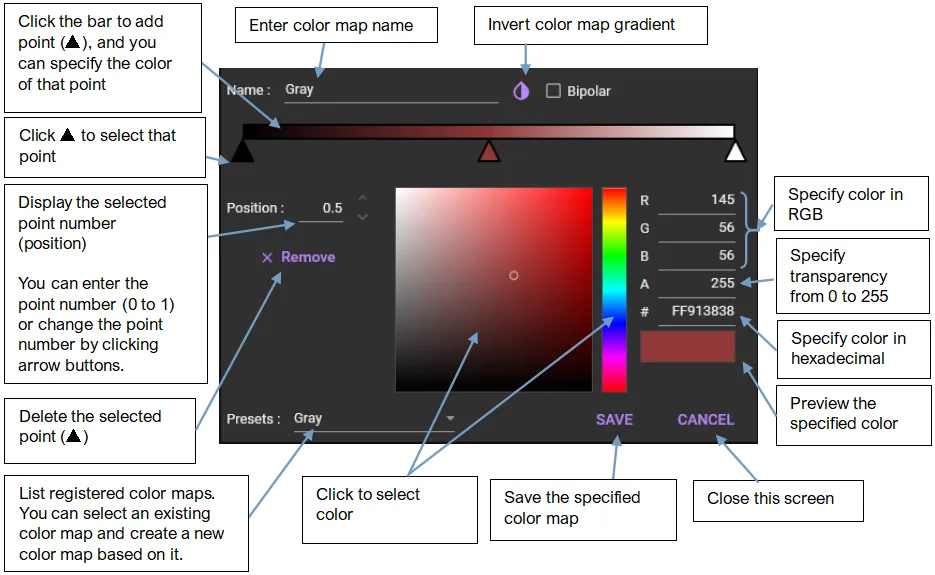
(4) DELETE
Click to delete color map selected in color map list.
(5) IMPORT
You can import the saved color map file (extension: csv). Click to display the file selection screen. Specify “csv“ file and click the [Open] button. Imported color map is added to the list.
Example of a CSV file for color map.
- RGBA (left to right) can be specified using 0 to 255.
- A CSV file needs to have 256 rows.
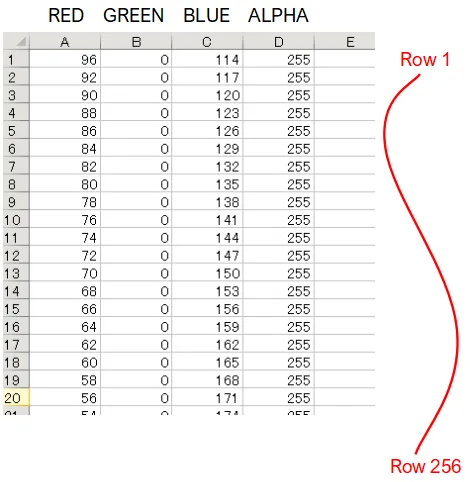
(6) EXPORT
Color map selected in the color map list can be saved as a file (extension: csv).
(7) Color map list
The newly added or imported color maps are displayed.
License
On this window, you can set the license required to start this software and make a new license issuance request.
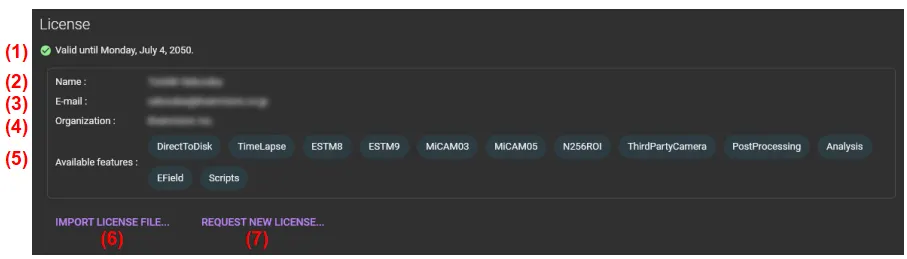
(1) License expiration
Show the expiration date of the license being used.
If the license file is not found, or has expired or is not valid, the following error messages will appear.
License expired
License invalid
(2) Name
Name of license owner is displayed.
(3) E-mail
E-mail of license owner is displayed.
(4) Organization
Name of institution to which license owner belongs is displayed.
(5) Available features
A list of optional features activated by license is displayed.
(6) IMPORT LICENSE FILE...
Click to display the [Select license file] screen. Select a license file (file extension: lic) and import it. See "How to install a license".
(7) REQUEST NEW LICENSE...
You can request a new license. See "How to request a new license".