Save dataset
Save data after data acquisition and data modification.
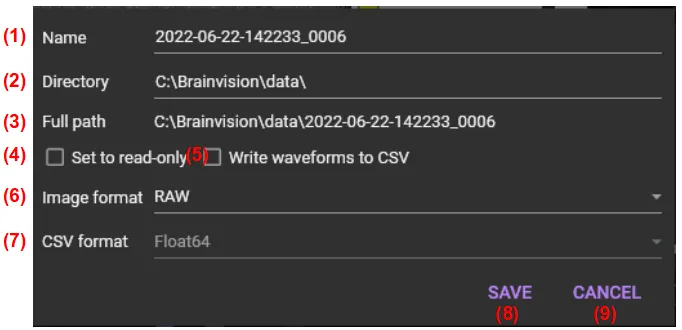
(1) Name
The data name is displayed. You can enter and change it.
(2) Directory
A path of a folder where data is saved is displayed. Click this to display the [Folder selection] screen where you can change folder for saving data.
(3) Full path
The full path including the data name and directory is displayed.
(4) Set to read-only
Check this when saving as read-only.
(5) Write waveforms to CSV
Write analog input waveforms to a CSV file in addition to the binary data.
(6) Image format
Select a data format from “RAW” or “TIFF” or “GSD”.
(7) CSV format
Enabled when “(5) Write waveforms to CSV” is checked. Select “Fload64” or “Int16”.
(8) SAVE
Enabled when “(5) Write waveforms to CSV” is checked. Select “Fload64” or “Int16”.
(9) CANCEL
Close this dialog.
Data format
| RAW | New format designed for image with multiple regions and extensible metadata. Uses less disk space than other formats when regions of interest are small. If acquisition mode is [Single shot to disk], RAW is automatically selected as an image format. We recommend that you use this format unless otherwise specified. |
|---|---|
| TIFF | Standard file format. BV Workbench will switch to BigTIFF automatically when the file is larger than 4 GB. If you save image data in TIFF format, you can load it into other data analysis software. |
| GSD | Format designed for BV Analyzer. Has many custom fields and user settings hard coded in the file structure. Analog data can also be embedded (MiCAM only). |