Home
After starting BV Workbench, the following window opens.
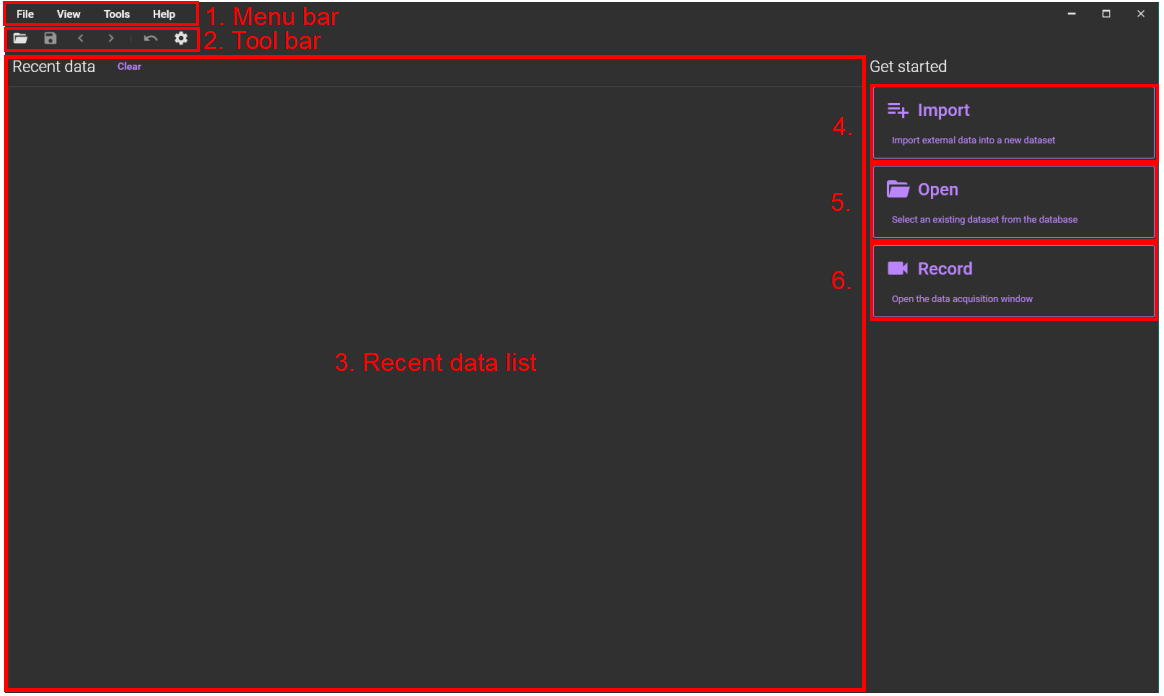
1. Menu bar
| Menu | Menu item | Description |
|---|---|---|
| File | Create empty dataset | Create a new dataset. |
| Import to new... | Import external data (*.raw/*.tif/*.tiff/*.gsd/*.rsh) into a new dataset. | |
| Open... | Select an existing dataset from the database. See “Open dataset” for more details. | |
| Recent files | A list of recently used datasets is displayed. | |
| Save... | Save dataset. See "Save dataset" for more details. | |
| Close | Close the currently selected dataset. | |
| Close all | Close all datasets. | |
| Settings | The [App settings] window is displayed. The color bar, software license, etc. can be set. See “App settings” for more details. | |
| Exit | Close this software. | |
| View | Acquisition | A window dedicated to data acquisition opens separately (If hardware is not connected or power is turned off, acquisition screen will not be displayed). |
| Tools | Image comparison | Creates average data using multiple acquired data. |
| Average datasets | Creates average data using multiple acquired data. | |
| Help | Online documentation | The browser will start up and display the information page about this software. |
| Check for updates | Check if the latest version of Workbench has been released. If the latest version is released, the software will prompt you to update it. | |
| About BV Workbench | Displays Workbench version information and license information. |
2. Tool bar
| Icon | Description |
|---|---|
| A screen for opening a dataset is displayed. See “Open dataset” on page 30 for more details. | |
| Save dataset. See “Save dataset” for more details. | |
| Opens the next oldest dataset stored in the specified folder. | |
| Opens the next new dataset among the datasets stored in the specified folder. | |
| Cancel last filter and return data to previous state. The number of times you can undo can be set in [App settings] screen (“1” is recommended). | |
| The [App settings] window is displayed. You can set the color bar, software license, etc. See “App settings” for more details. |
3. Recent data list
A list of recently opened data is displayed. You can clear the list by clicking [Clear].
4. Import external data
Import external data (raw/tif/tiff/gsd) into a new dataset.Click here to open tiff data acquired with a third-party camera.
5. Open an existing dataset
Select an existing dataset from the database. Click here to open dataset acquired with BV Workbench. See “Open dataset” for more details.
6. Record new data
A window dedicated to data acquisition opens separately (If hardware is not connected or power is turned off, acquisition screen will not be displayed).