Install and set up BV Workbench
Install BV Workbench
- Double-click the BV Workbench installer (BV Workbench 4.X.X Setup.exe).
- Select the language for setup and click the [OK] button.
- Click the [Next>] button.
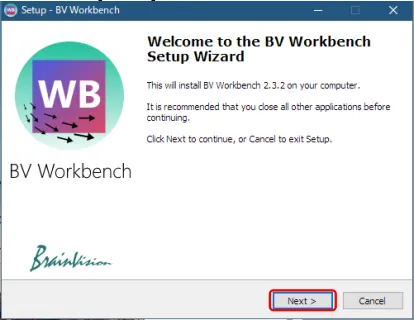
- The “License Agreement” screen is displayed. Select "I accept the agreement" and click the [Next (N)>] button.
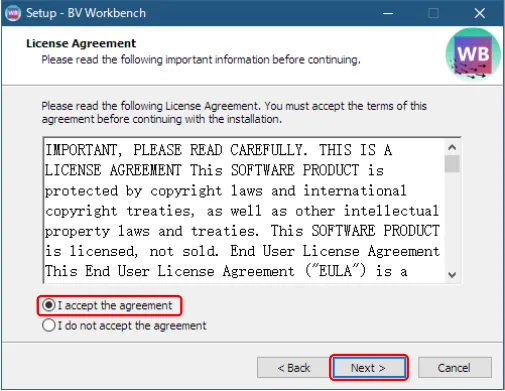
- Click the [Next>] button.
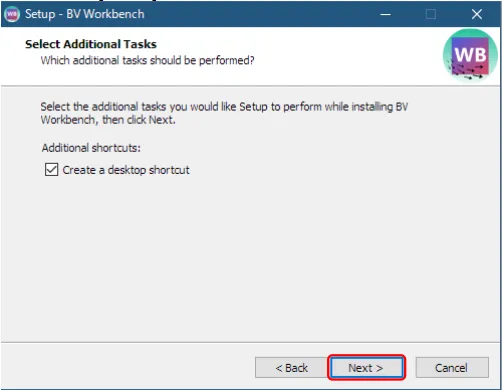
- Click the [Install] button to start the installation. Old version will be uninstalled automatically.
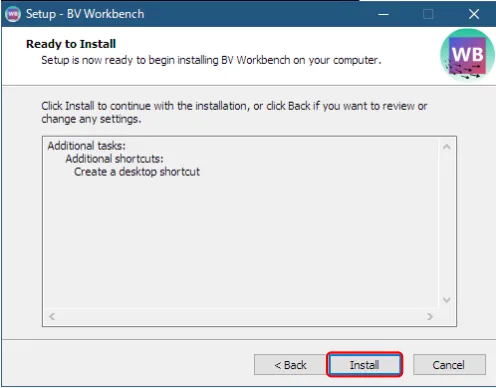
- Installation is in progress.
- To execute BV Workbench at the end of setup, check [Launch BV Workbench]. Click the [Finish] button to complete the setup.
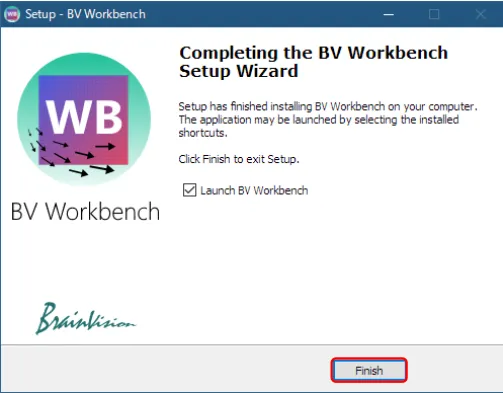
A software license is required to activate BV Workbench. Software license is available for a fee.
BV Workbench license is issued for each computer by using a hardware ID created from information unique to an installed computer. Licenses issued for other computers cannot be used.
Import a license file
If you do not have a license file, you will need to request a license. Please see "How to request a new license" for details.
Click the icon or select [Settings] from the [File] menu to display the "App settings" screen.
Click [License] on the left side, then click [IMPORT NEW LICENSE...].
Please select the license file on the following screen and click the [open] button.
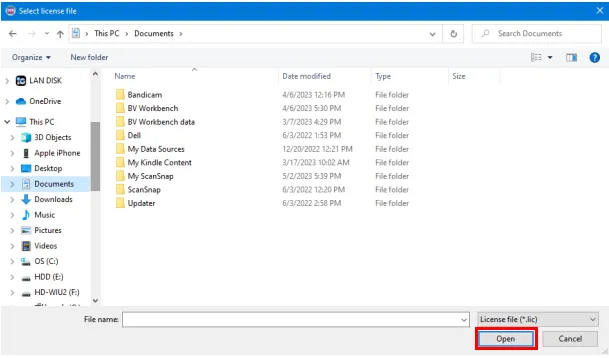
When the license file is successfully loaded and configured, the following screen will be displayed.
If the license file has expired or is not valid, the following error message will appear.
License expired
License invalid