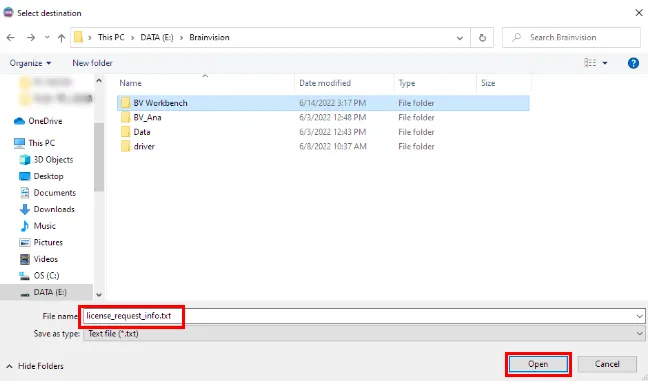How to request a new license
Click the icon or select [Settings] from the [File] menu to display the "App settings" screen.
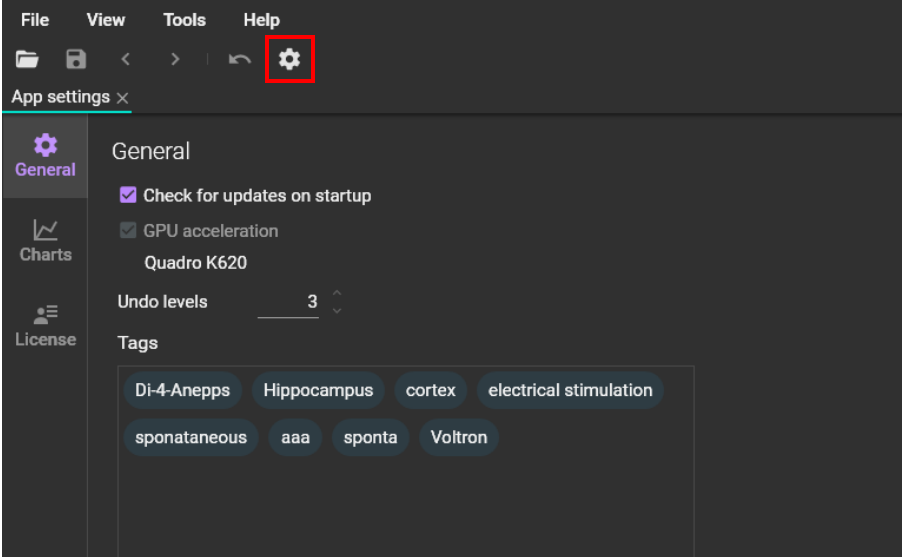
Click [License] on the left side, then click [REQUEST NEW LICENSE...].
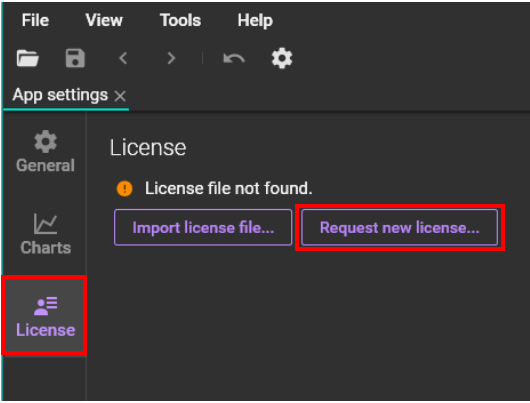
Enter your name in the [Customer name] field and your organization in the [Organization] field. There are three ways to request a license, “QR code”, “email” and “text file”.
[GENERATE QR-CODE]
QR code is automatically generated. When you scan the code with the QR code reading function of your smartphone, the email app on your smartphone will start.
The email will include your name, organization name, and your computer's unique hardware ID. Please send it to support@brainvision.co.jp or inquiry@scimedia.com. We will send you a license file by email.
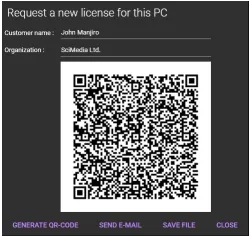
[SEND E-MAIL]
The mail software on your computer will start automatically.
The email will include your name, organization name, and your computer's unique hardware ID. Please send it to support@brainvision.co.jp or inquiry@scimedia.com. We will send you a license file by email.
[SAVE FILE]
This is useful when the computer is not connected to the Internet or the email software is not set yet.
You can save a text file (“license_request_info.txt”) that contains your name, organization name, and your computer's unique hardware ID. Copy the file to another computer and send it to support@brainvision.co.jp or inquiry@scimedia.com as an email attachment. We will send you a license file by email.